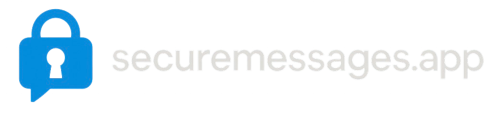How to Use securemessages.app
Public Key vs Private Key
- Public Key is for others to encrypt messages to you and verify your signatures.
- Private Key should be kept secret. It decrypts messages sent to you and creates your digital signatures.
Quick Setup for GPG/PGP on Windows, macOS, and Linux
- Windows: Download and install Gpg4win. After installation, open Command Prompt or PowerShell and verify by typing
gpg --version. - macOS: Install GnuPG via Homebrew:
brew install gnupg, then check withgpg --version. Alternatively, you can use GPGTools. - Linux: Many distributions include GnuPG by default. If not, install from your package manager. For example (Debian/Ubuntu):
sudo apt-get update && sudo apt-get install gnupg.
Create a Key Pair: Open a terminal/command prompt and run gpg --full-generate-key. Follow the prompts to set your key type, size, and expiration. Choose a strong passphrase. Please do not set an expiration date, as your public key cannot be replaced on securemessages.app.
- Generate a GPG/PGP Key Pair: Use the steps above or consult the official GnuPG documentation. Safely store your private key.
- Create an Account: Sign up on securemessages.app using your chosen username, a secure password, and your public key.
- Obtain the Recipient’s Public Key: Look up the intended recipient’s public key within securemessages.app and import it into your local GPG keyring.
- Encrypt Your Message: On your device, use the recipient’s public key to encrypt your message. Keep your private key safe; it should never be shared.
- Send the Encrypted Message: Submit the encrypted text through securemessages.app. Only the recipient’s private key can decrypt it, ensuring end-to-end security.